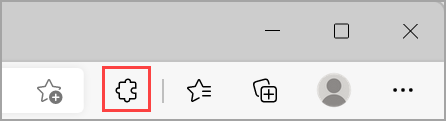Remove an extension from Google Chrome
- Step 1: Open Google Chrome
- Step 2: Select More (three dots) > More tools > Extensions
- Step 3: Next to the extension you want to remove, select Remove
- Step 4: To confirm, select Remove
Tip: To remove an extension that's a button on the browser toolbar, right-click the button and select Remove from Chrome
Remove an extension from Microsoft Edge
- Step 1: Open Microsoft Edge
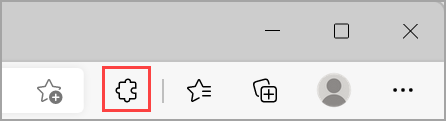
- Step 2: To the right of your browser address bar, select > Extensions
- Step 3: Select More actions (three dots), next to the extension you want to remove,
- Step 4: Then select Remove from Microsoft Edge
- Step 5: To confirm, select Remove
Remove an extension from Google Chrome
- Step 1: Open Google Chrome
- Step 2: Select More (three dots) > More tools > Extensions
- Step 3: Next to the extension you want to remove, select Remove
- Step 4: To confirm, select Remove
Tip: To remove an extension that's a button on the browser toolbar, right-click the button and select Remove from Chrome
Remove an extension from Microsoft Edge
- Step 1: Open Microsoft Edge
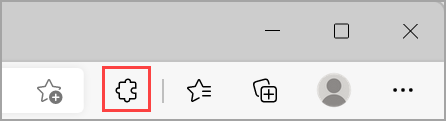
- Step 2: To the right of your browser address bar, select > Extensions
- Step 3: Select More actions (three dots), next to the extension you want to remove,
- Step 4: Then select Remove from Microsoft Edge
- Step 5: To confirm, select Remove